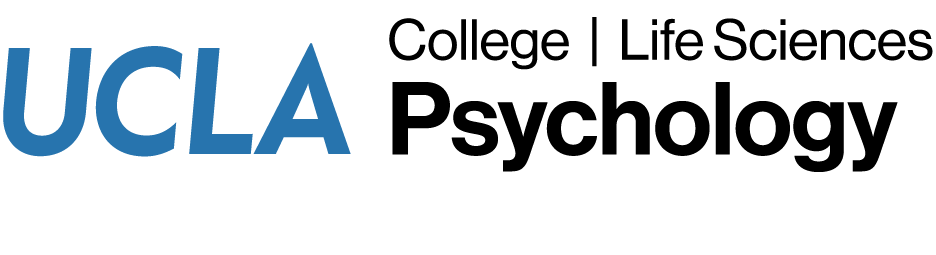Rebuilding Outlook’s indexing options can improve search results.
Missing items during Outlook searches is a pretty common issue we see; fortunately, the fix is pretty simple. However, it does take a long time (perhaps 1-2 hours minimum) so if you don’t mind a little system slowdown, you may perform the following easy procedure while you continue to work:
- From Control Panel, double-click on “Indexing Options” to invoke the following screen.
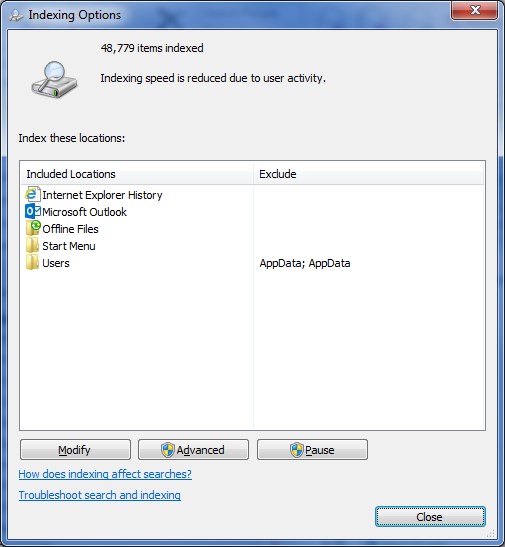
- From the screen shown above, click on the “Advanced” button to proceed to the next screen:
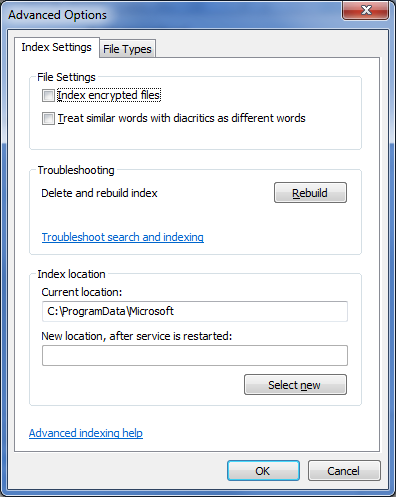
- Click on the “Rebuild” button. You will be warned that the process will take a long time, and certain files may not be searchable. Click “OK” if you wish to proceed. (As mentioned, you may continue to work but may experience a bit of system slowdown as your hard drive will chatter away during the process)
- Once process is completed, you may close out of the Indexing Options windows by clicking “OK”.