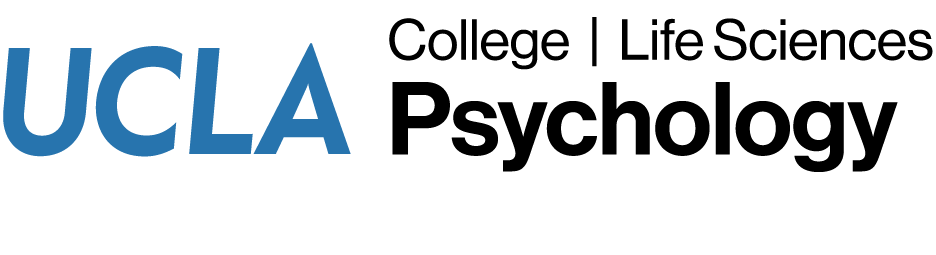If you have any questions about sharing your calander with others or adding a shared calendar, please submit a helpdesk request.
- Click the Calendar icon in the lower-left corner of the Outlook window to switch to the Calendar view.

- Click the Share Calendar button in the Share section of the ribbon.
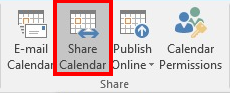
- Click the To button.
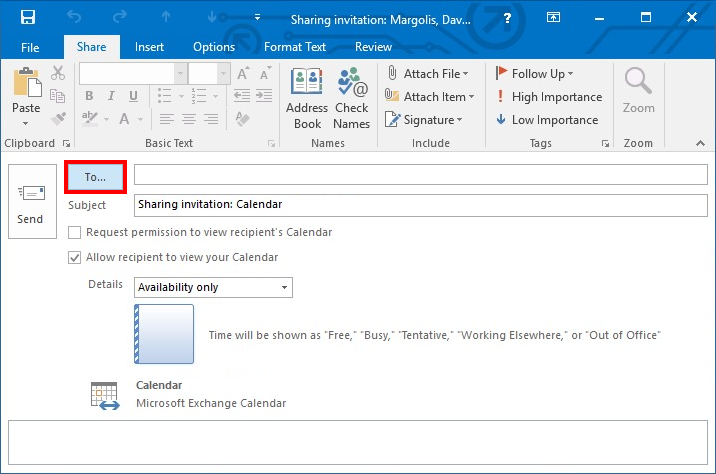
- Type the name of the person to whom you would like to share your calendar, select that person’s name in the search results box, and click the To button. Then click the OK button.
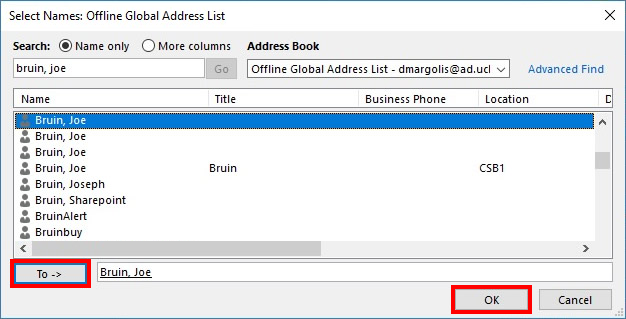
- Select “Full Details” and then click the Send button.
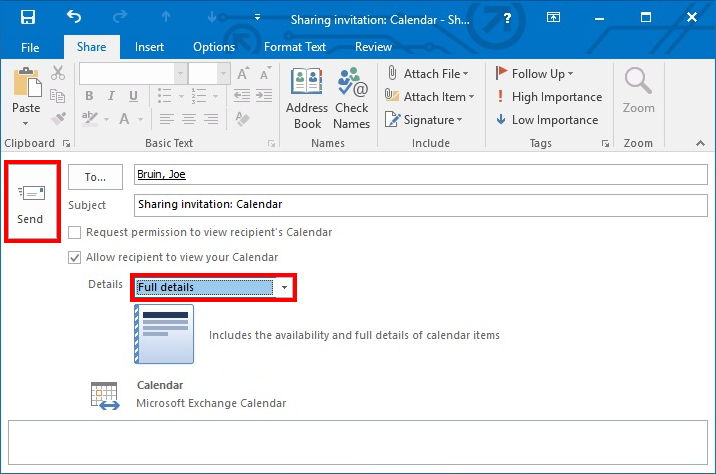
- Click the Calendar icon in the lower-left corner of the Outlook window to switch to the Calendar view.

- Double-click the meeting title to open the meeting properties. Select the Private button and click the Save & Close button.
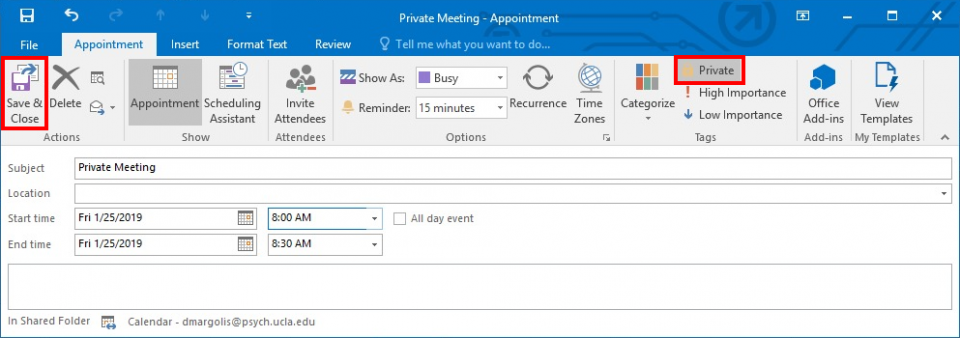
- Click the Calendar icon in the lower-left corner of the Outlook window to switch to the Calendar view.

- Right-click on “Other Calendars”, select Add Calendar, and then select Open Shared Calendar…
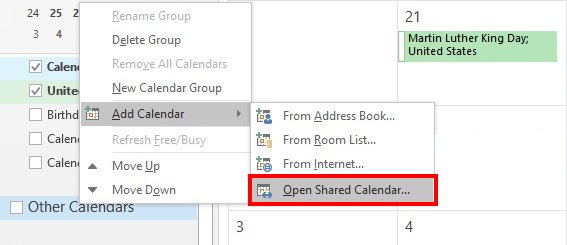
- Click the Name button
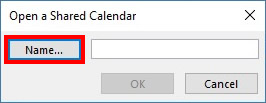
- Type the name of the person whose calendar you would like to add, select that person’s name in the search results box, and click the OK button.
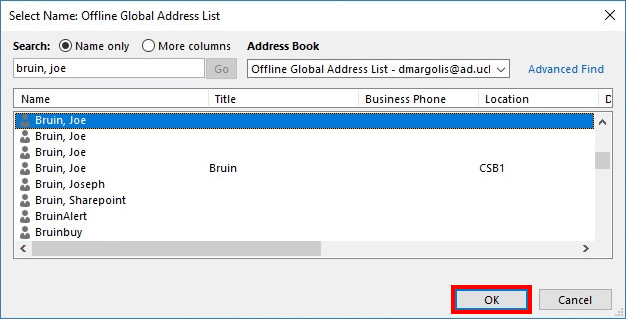
- Click the OK button.
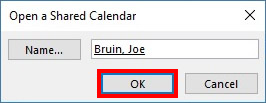
- Note: it may take a few minutes for shared calendar events to show up in your calendar.